아마존서버(AWS)에 제가 만들어놓은 인스턴스가 10개입니다.
최근에 Export (VM 내보내기)를 테스트하기 위해서 실서버가 아닌 테스트 서버를 우선 가상으로 만들어서 S3를 통해 명령어를 이용하여 성공하였습니다.
그 내용에 대한 구체적인 방법과 과정에 대해 나중에 제가 보기 위해 기록을 해 놓습니다.
삽질한 내용과 도중에 무엇이 문제였는지에 대한 부분도 함께 기록해놓은 이유는 나중에 보더라도 지금 기억을 그대로 기억하기 위함입니다. 다른 누군가는 제 글이 많은 도움이 되었으면 하는 바램입니다.
한글로 된 문서가 없어서
EC2 ESXi VM 내보내기 저를 위해 만들었는데
혹시라도 도움되시는분들은 솔찍히 광고로 배너가 막히더라도 양해의 말씀을 드리겠습니다.
AWS 운영한다고 서버비 마련하는게 쉽지가 않군요
보시고 모두 홈서버 만들어보세요!!
[coupang]
일단 처음 접한 제 입장에서는 너무 헷깔리고 개념이 이해가 안되어서 구글과 아마존 가이드 문서를 엄청 봤습니다.
한글번역이 안되어져있다보니 생소한 단어와 개념을 익혀야해서 조금 혼란이 있었습니다.
유튜브에 누군가가 영상으로 소리없이 ESXi VM으로 내보내기 영상을 만들어놓았지만 오히려 저를 더 헤깔리게 만들더군요. 가령 AWS_SESSION_TOKEN 이런부분들이 아무리 찾아도 없는데 어디선가 받아와서 등록하는 과정 등등이 저를 더 혼란스럽게 만들었습니다.
일단 선행되어야 하는 과제가 있습니다.
윈도우 사용자라면 PowerShell 을 이용하여 아마존에서 제공해주는 aws 툴을 설치해야합니다.
리눅스 사용자라면 그냥 SSH 쉘로 터미널에서 aws 설치하고 사용하면됩니다.
저는 이미 AWS 여러개가 있으니 이중에서 테스트겸하여 EC2를 하나 더 만들어서 리눅스로 처리했습니다.
어떤 문서에는 t2 시리즈만 VM내보내기가 된다고 목록에 나와있어서 저를 더 헷깔리게 한거죠.
일단 결론부터 말씀드리자면 모든 EC2는 ESXi VM으로 내보내기를 할 수 있으며
TASK 작업은 5개까지 지정이 되어서 동시에 5개 내보내기를 하면 그다음 6번째는 첫번째가 완료되기까지 진행이 되지 않습니다.
An error occurred (ResourceLimitExceeded) when calling the CreateInstanceExportTask operation: Task failed to initialize – conversion task limit (5) exceeded.
그리고 상당한 시간이 소요됩니다.
영상을 보면서 따라하다가 제가 실수했던 부분이 영상에서는 새로고침버튼을 누르면 바로 파일이 생성되더군요.
아무런 멘트도 없이 그렇게 보여주니 당연히 저도 VM내보내기를 하면 바로 나올지 알고 아무리 새로고침을 눌러도 ova 파일은 만들어지지 않았습니다.
결국 유튜브에서 보여준 영상을 정지눌러서 새로고침과 생성된 시각을 확인해보니 30분이 넘는 딜레이 시간이 있더군요. 그래서 S3에 버켓을 삭제한것에 대해서 아쉬움이 남았습니다. 해도해도 안되길래 에러만 나고 제가 잘못한줄 알았습니다. 제꺼는 용량이 더 많아서 그런지 시간이 1시간 정도 소요된듯합니다.
혹시라도 여러분들도 S3 버킷 폴더에 VM ova파일이 왜 안생기는거야!! 하면서 답답해 하지마세요.
명령어 이후에 Active 뜨면 그후로 시간이 지나면 생성되어있습니다.
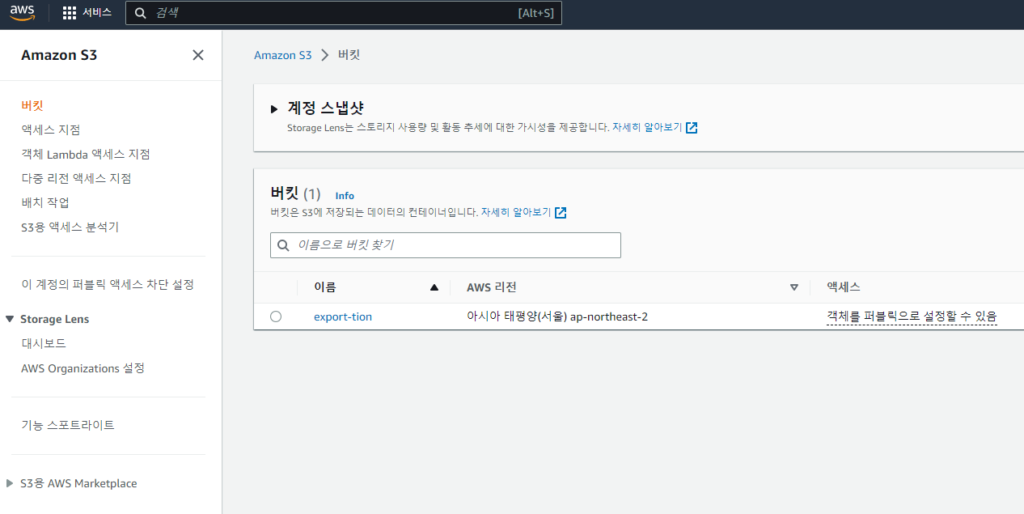
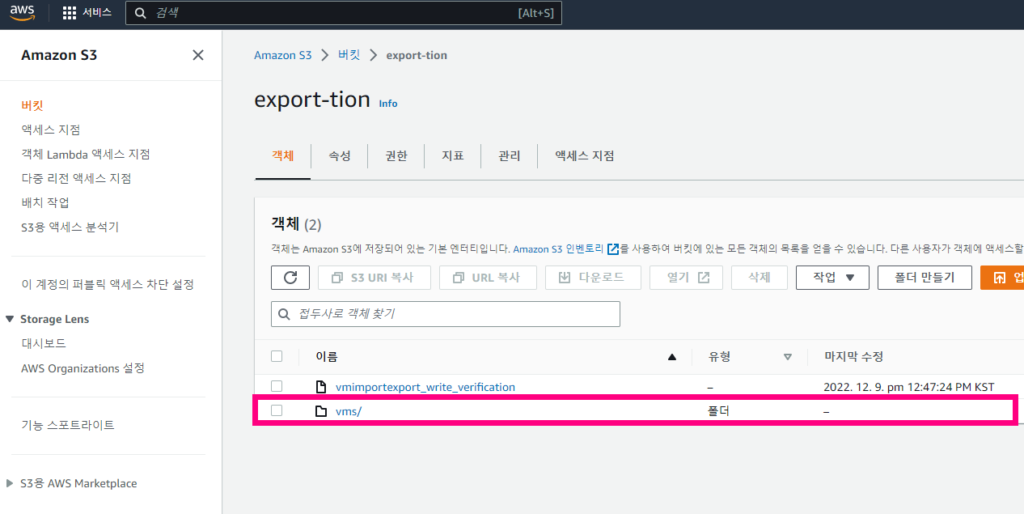
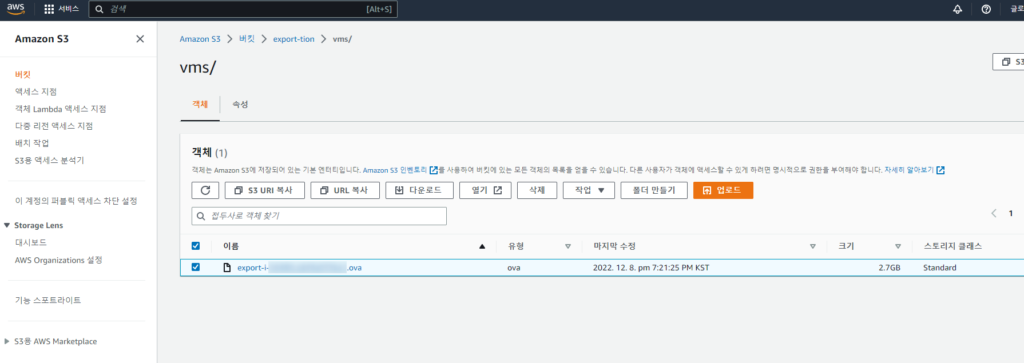
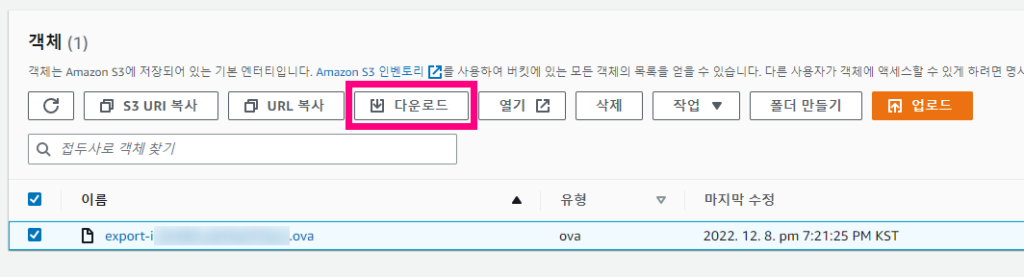
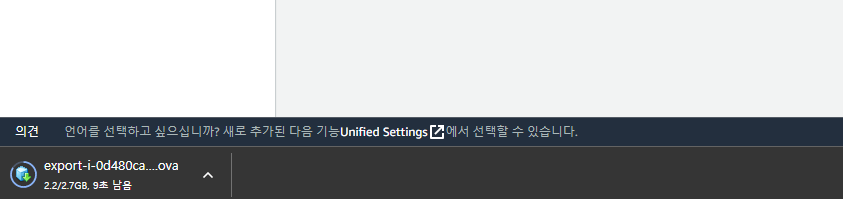
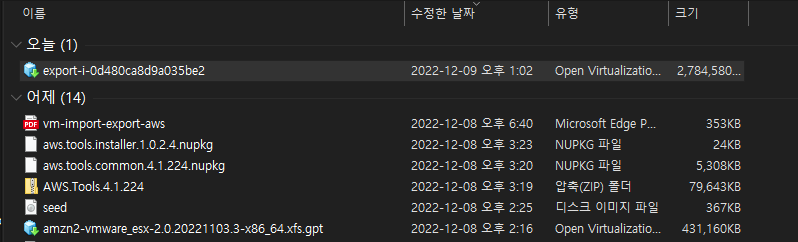
S3를 처음 접한 제가 이부분을 진행하면서 한글로된 정확한 방법을 알려주는사람도 없고
대부분 영어로 된 간단한 부분별 아티클이라던지 아마존의 개발문서라던지 이런것밖에 보이지 않았습니다.
최종적으로 제 사무실에 ESXi 서버에 VM을 넣어서 설치까지 완료한 상태입니다.
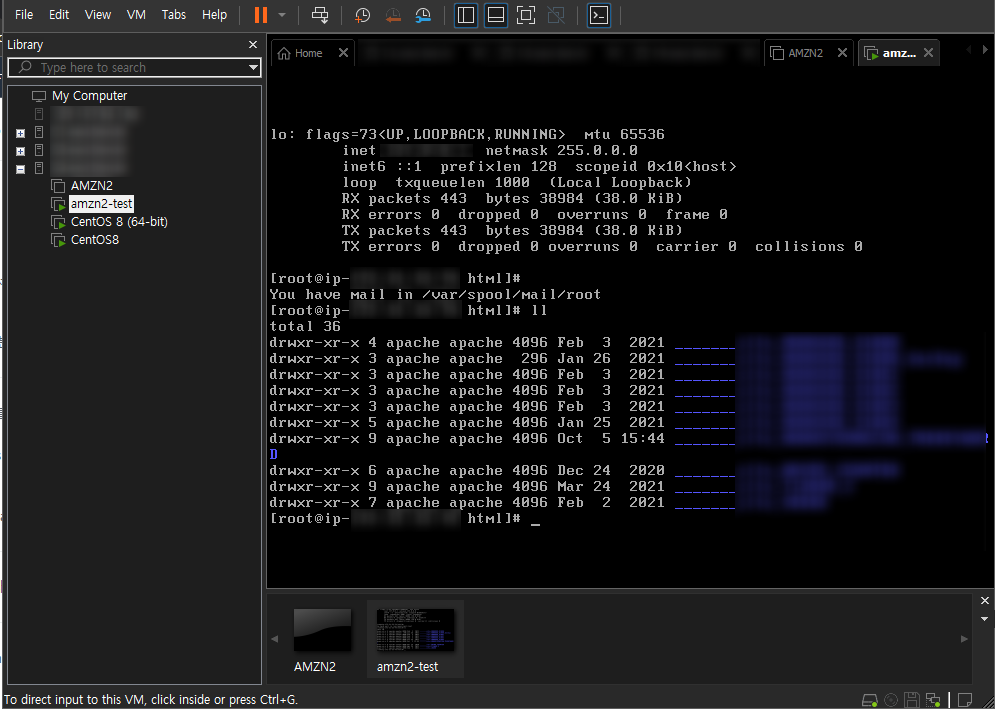
관리도 vmware 에서 할 수 있게된거죠.
속도도 현재 100M 회선에 물려있지만 괜찮은듯합니다.
엄청 좋아진 부분은 메모리 부분이랑 CPU 코어입니다.
아마존에서는 하드웨어 비용이 생각보다 금액이 높은편인데 ESXi 서버에 코어가 12코어라보니 코어도 더 높일수 있었고 메모리도 아마존에서 16기가정도만 사용하더라도 월 비용이 20만원이 넘어갑니다. 그런데 그보다 더 높은 메모리를 사용할수 있으니 월 대략 100만원 수준의 아마존 서버를 이용하는 느낌입니다.
이제 해야 할 부분드리 몇가지가 있는데 DNS 서버를 하나 잡아주고 거기에 DDNS 서버를 운영해볼까합니다.
IPS 업체에 고정아이피를 제공받아도 되지만 (개당 대략 3만원) 예전에 제가 고정아이피 1개와 10회선 유동아이피 총 300개를 사용했었습니다. 딱히 고정아이피의 필요성을 느끼지 못했었죠. 대신 vmware가 한번 꺼지면 2시간내로 바로 켜지 못해서 IP가 모두 바뀌어 DNS 작업에 문제가 생겨 구글검색과 네이버 검색에서 순위가 밀린적이 있긴합니다.
그 이유도 제가 실수해서 vmware가 종료된건 아니였고요. 마이크로소프트에서 강제 윈도우를 업데이트 하면서 발생한 문제였기에 ESXi 서버를 운영하면 이러한 문제는 없을것으로 보고 있습니다.
결국 유동아이피만 있더라도 안전하게 운영하기 위해 DNS서버와 DDNS 서버까지 갖춘다면 아이피가 혹시라도 제 실수가 아닌 다른 변수에 의해 변경되더라도 서버에는 지장없도록 할 수 있을듯합니다.
aws tool 2 필수 설치
aws –version 버전 2체크
AWS CLI install and update instructions
curl “https://awscli.amazonaws.com/awscli-exe-linux-x86_64.zip” -o “awscliv2.zip”
unzip awscliv2.zip
sudo ./aws/install
sudo ./aws/install –bin-dir /usr/local/bin –install-dir /usr/local/aws-cli –update
unzip -u awscliv2.zip
sudo ./aws/install
sudo ./aws/install –bin-dir /usr/local/bin –install-dir /usr/local/aws-cli –update
which aws
ls -l /usr/local/bin/aws
aws –version
aws-cli/2.7.24 Python/3.8.8 Linux/4.14.133-113.105.amzn2.x86_64 botocore/2.4.5
aws configure 비밀키 만들기
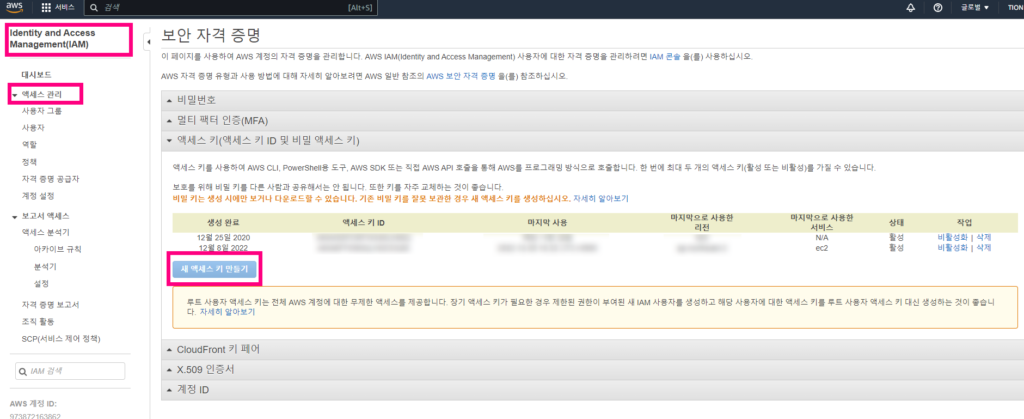
AWSAccessKeyId
AWSSecretKey
aws configure
AWS Access Key ID [None]: A**********************QIS
AWS Secret Access Key [None]: GKSI****************************bOPPDV5K
Default region name [None]: ap-northeast-2
Default output format [None]: json

일단 이 글에서 가장 중요한 핵심인 EC2 VM 내보내기 방법이니 그 방법은 이렇습니다
AWS EC2 ESXi VM 내보내기
1. S3 버킷 생성
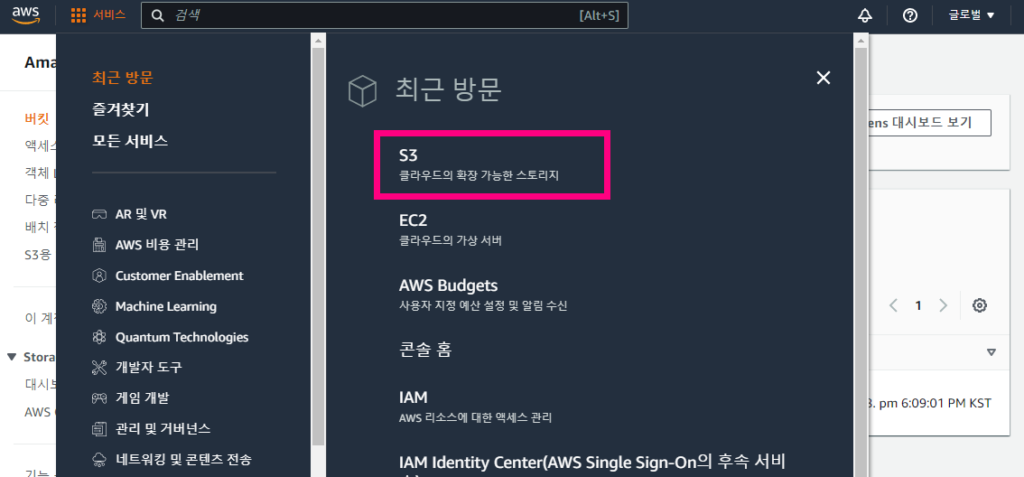
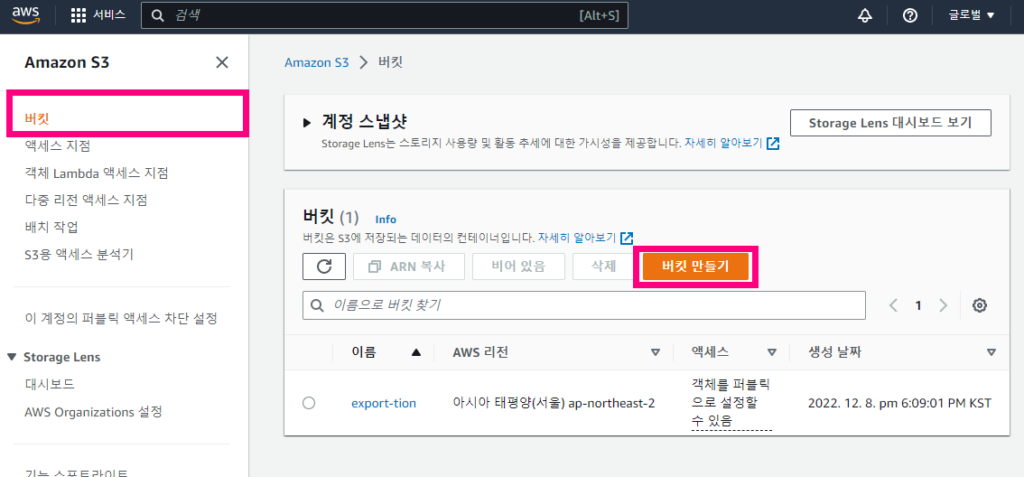
버킷 만들기 눌러서 만드시고요
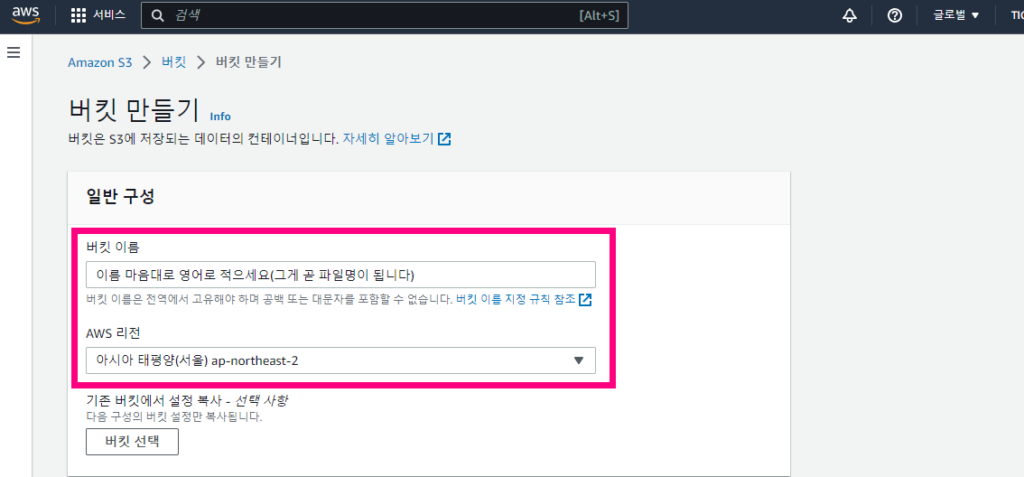
버킷이름 영어로 넣으시고요 (이부분은 파일명의 앞글자가 됩니다)
그리고 AWS 리전을 맞추셔야 하는데.. 제가 이 부분때문에 고생 엄청 했습니다.
분명 다 맞췄음에도 불구하고 맞춰달라고 요구하니깐요 ㅎㅎㅎㅎ
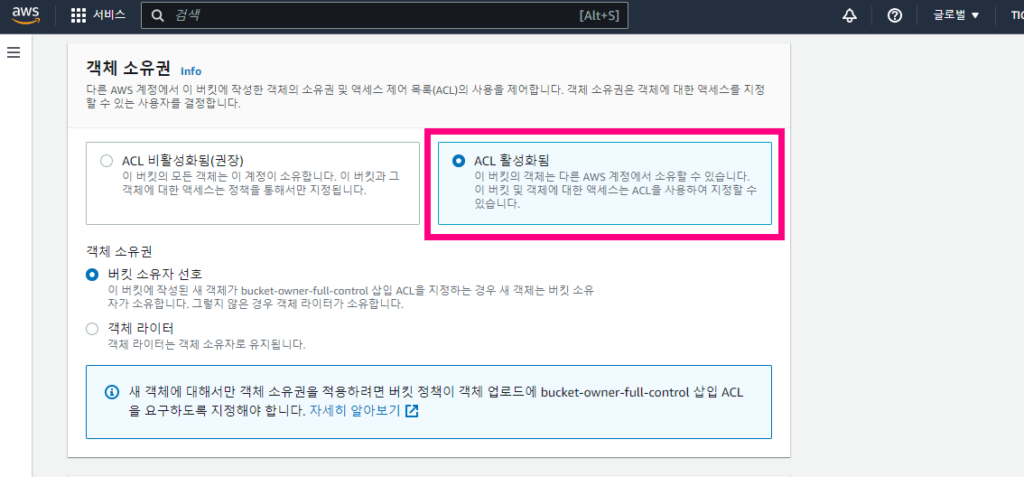
객체 소유권에서 ACL 비활성됨(권장) 으로 되어져있을겁니다.
이부분을 ACL 활성화됨으로 바꾸시고요
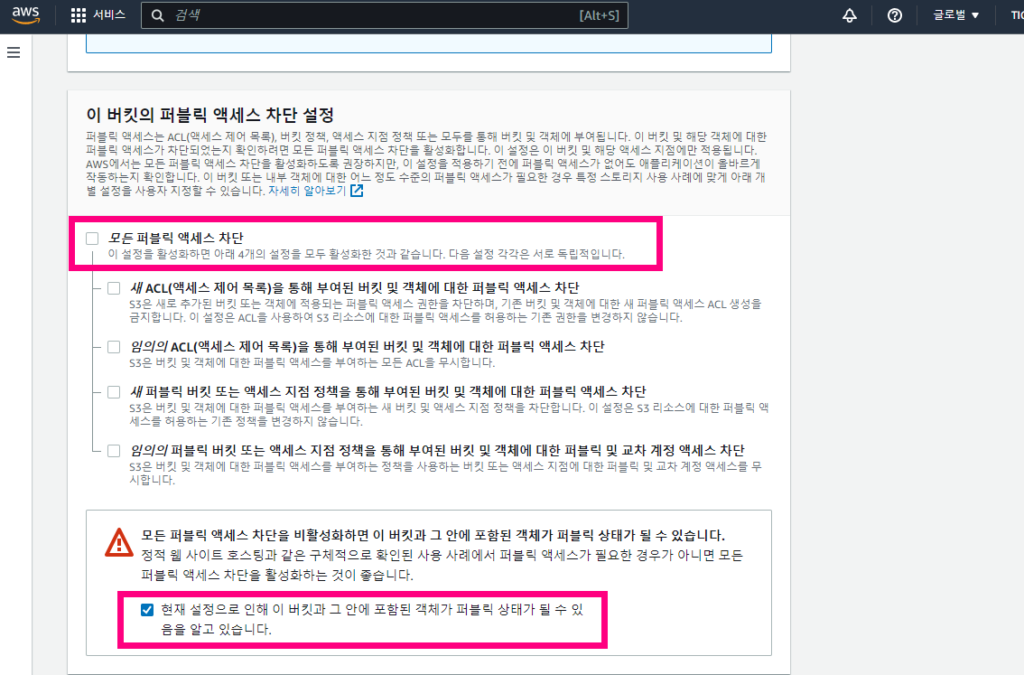
이 버킷의 퍼블릭 엑세스 차단 설정 항목을 해제하시고
내가 인지했다는거 알려주는 동의 체크버튼을 아랫쪽거 체크해주면됩니다.

그렇게 해서 아래처럼 만들어지게됩니다.

이상태에서 권한항목에 들어가셔서 추가를 하나 해야합니다.
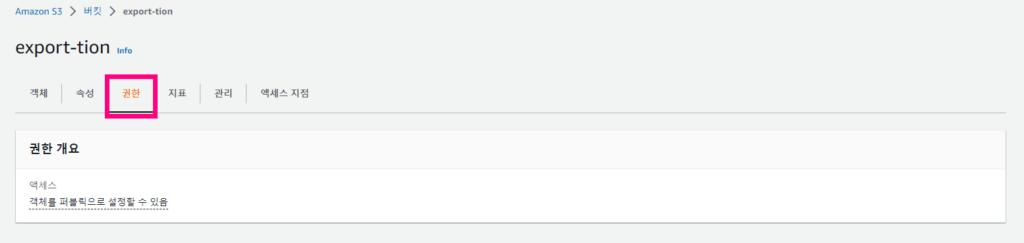
한글로는 ACL (액세스 제어 목록) 으로 나오고요
영어로는 Access Control List 라고 나올겁니다. 이 항목에서 편집을 눌러서 권한 추가해야합니다.
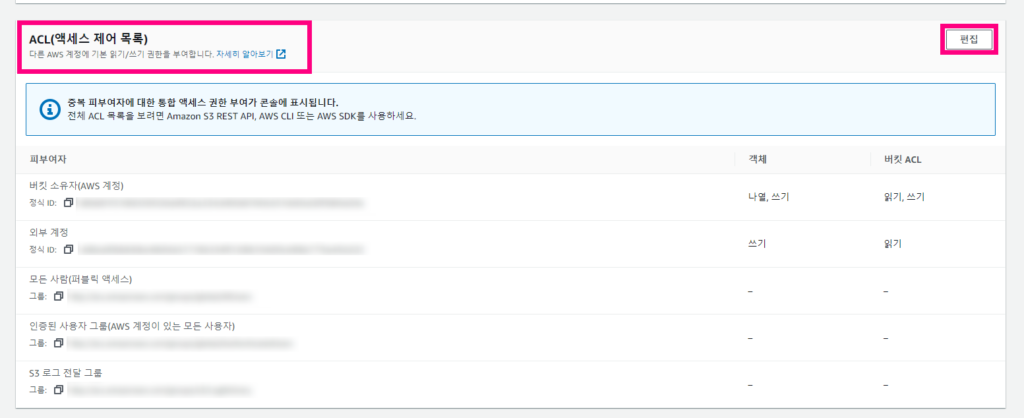
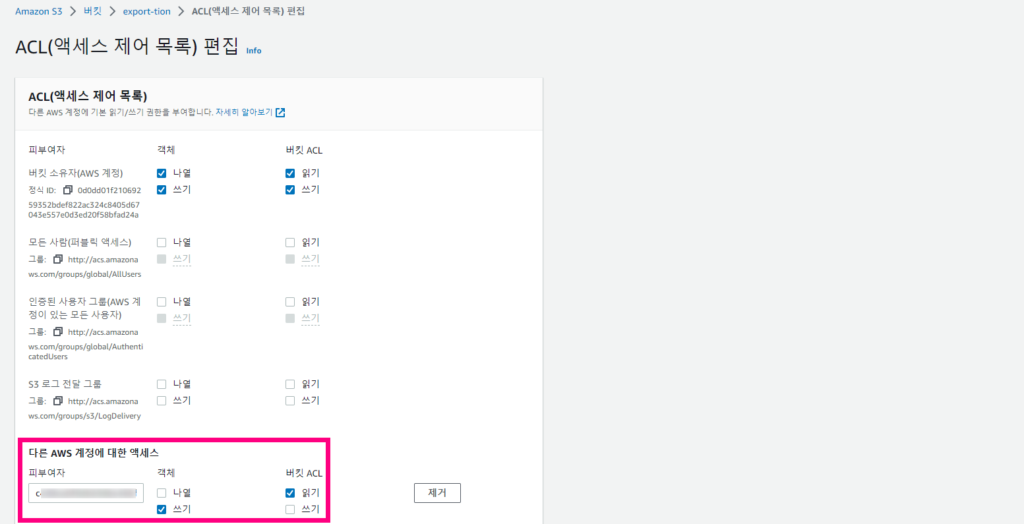
다른 AWS 계정에 대한 엑세스 라는 항목에 외부계정 권한을 객체(쓰기), 버킷ACL(읽기) 각각 체크해서 넣어야합니다.
이 부분에 들어갈 권한은 AWS VM Import/Export 문서에 있습니다.
For Grantee, provide the appropriate Region-specific canonical account ID:
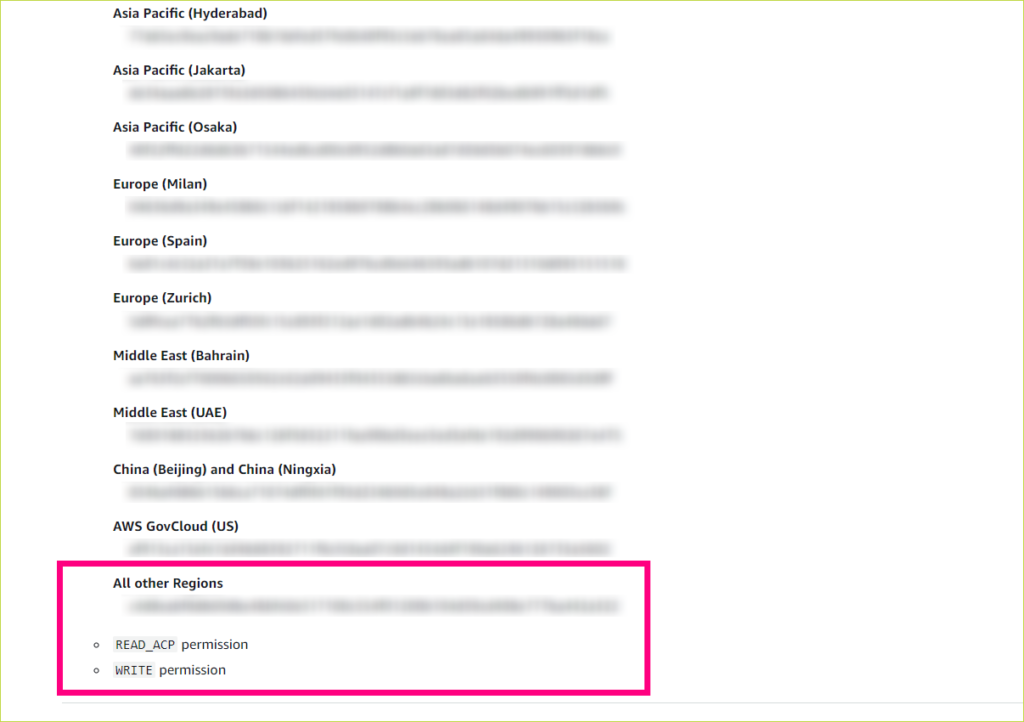
위의 값을 입력했습니다.
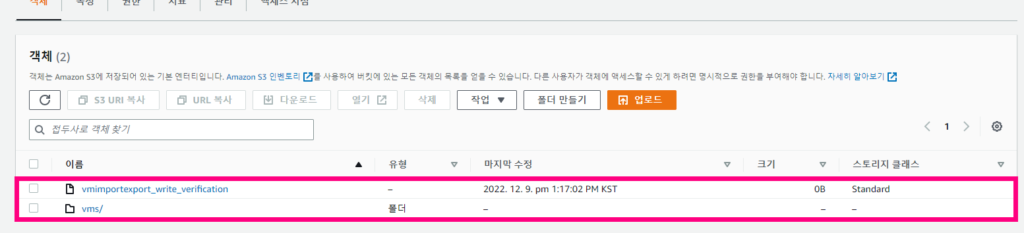
아래 두개의 항목은원래 없는데 aws 명령어로 vm내보내기를 하게되면 만들어지게됩니다.
내보내는 파일을 vms/라는 폴더 아래에 저장하게끔 file.json 에 제가 설정한겁니다.
vi file.json
{
“ContainerFormat”: “ova”,
“DiskImageFormat”: “VMDK”,
“S3Bucket”: “export-tion“,
“S3Prefix”: “vms/“
}
S3Bucket 항목은 방금 내가 만든 버킷 이름을 입력해야합니다.
이거를 아무도 안알려줘서 여기에서도 삽질을 많이 했죠.
S3Prefix는 폴더라고 보시면됩니다.
파일명은 vms/export-tion-생성되는ID값.ova 로 최종 만들어지고 다운받을 수 있습니다.
2. aws 툴 설치 (아마존 EC2 사용자는 yum 설치 혹은 이미 설치가 되어있습니다)
버전이 1.0으로 되어져있긴한데 업데이트 하시면됩니다.
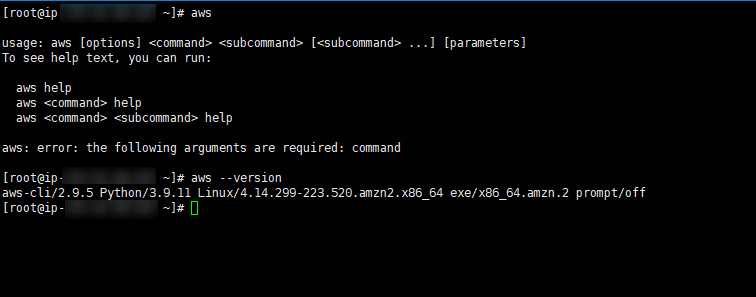
3. aws 명령어로 vm 내보내기 시도
aws ec2 create-instance-export-task –instance-id EC2인스턴스ID –region ap-northeast-2 –target-environment vmware –export-to-s3-task file://file.json
aws ec2 create-instance-export-task –instance-id EC2인스턴스ID –region ap-northeast-2 –target-environment vmware –export-to-s3-task file://file.json
AWS 가이드에는 –region 항목이 없었으나 제가 입력할때마다 리전을 맞춰야 한다며 에러가 떠서 그냥 강제로 넣었습니다. 뭐 다른문제로 인해서 안된건지는 정확히 파악을 안했지만 저렇게 넣고 이것저것 다 세팅을 맞추니 별문제없이 VM 내보내기까지 성공했습니다.
4. active 확인되면 1시간 이상 기다리기
{
"ExportTask": {
"ExportTaskId": "export-i-0c89dd3cdb1350d22",
"ExportToS3Task": {
"ContainerFormat": "ova",
"DiskImageFormat": "vmdk",
"S3Bucket": "export-tion",
"S3Key": "vms/export-i-0c89dd3cdb1350d22.ova"
},
"InstanceExportDetails": {
"InstanceId": "자동으로나오는부분EC2인스턴스ID",
"TargetEnvironment": "vmware"
},
"State": "active"
}
}
이런 개념으로 보시면됩니다.
지금도 EC2 VM을 새롭게 내보내기를 하고 있는데 잘 만들어지고 있네요.
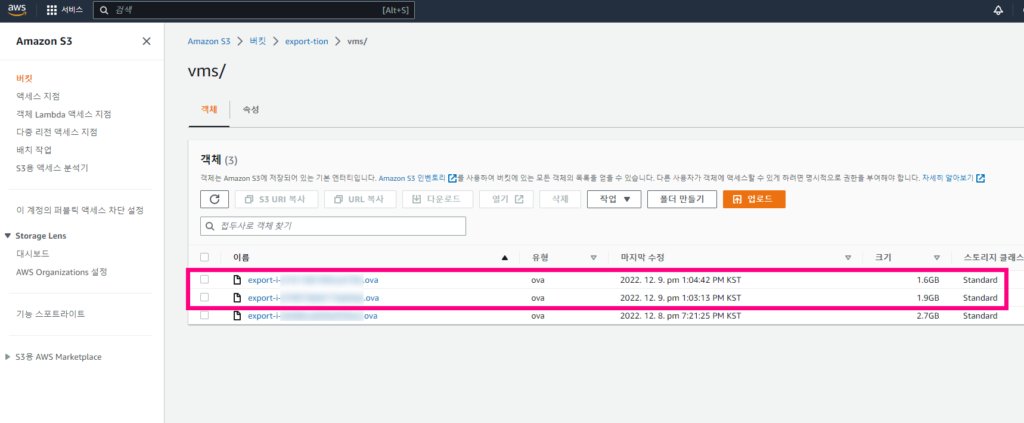
이 글을 쓰고 있는 가운데 계속 하나하나 만들어지고 있습니다.
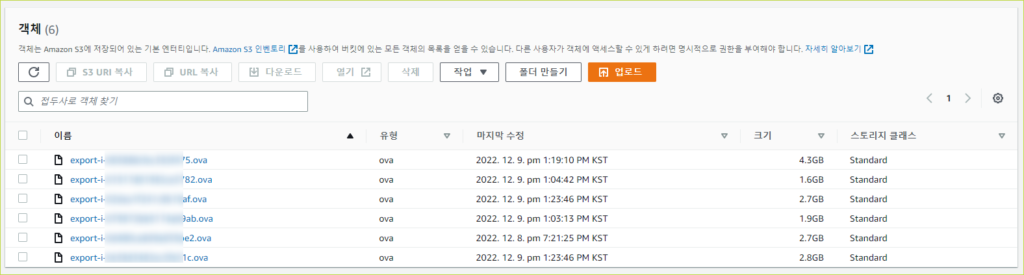
총 10개를 내보내기 해야하는데 하나도 에러없이 잘 만들어지고 있습니다.
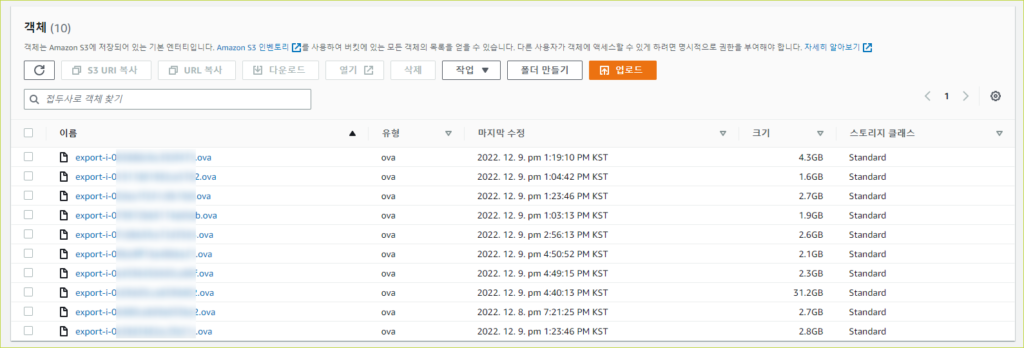
다 만들었습니다. 총 10개네요
아..제가 위에서 말씀드린지 모르겠는데요.
EC2 VM내보내기를 하게되면 서버가 한번 재부팅되는지 SSH접속이 끊기더군요.
오래는 아니고 재부팅인듯합니다.
잠시 후에 접속이 되었으니 실서버 운영하시는 분들은 주의 하셔서 진행하시면될듯합니다.
아무래도 새벽타임이나 사람없는 시간대에 하시는게 낫겠죠.
아..그리고 제가 즐거운 이유중 한가지는…
드디어 리눅스 다운 리눅스를 운영해볼수 있겠다 라는 계획에 잠시 빠져 기분이 좋네요..
매번 CentOS 7,8 설치 하면서 실서버 운영할때 뭔가 찜찜했었는데
AWS에서 직접 실서버로 사용하던 VM을 그대로 ESXi 서버에서 돌릴수 있어 좋습니다.
끝! 다들 성공하세요.
그리고 제가 언제가 될지는 모르겠지만 티온포럼도 직접 만들어서 운영해보려합니다.
아직 도메인만 AWS에서 Route 53으로 구입했지 ESXi 서버에 VM을 만들지도 않았습니다.
이번에 VM도 만들었겠다.
티온포럼도 이글을 훗날에 보시는분들은 링크타고 와보실수 있을겁니다.
아직 2022년 12월 9일에는 링크도 연결안된상태입니다.
제로보드 XE 엔진으로 만들어볼겁니다.
나중에 보시고 평가 많이해주세요.
서버 하드웨어 사양이랑 어떻게 운영하는지에 대해서 자세히 공지해서 알려드릴께요.
감사합니다.
목차
