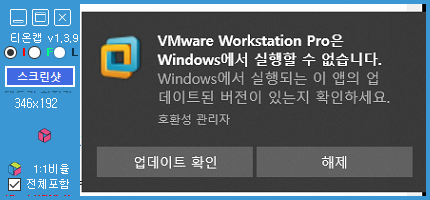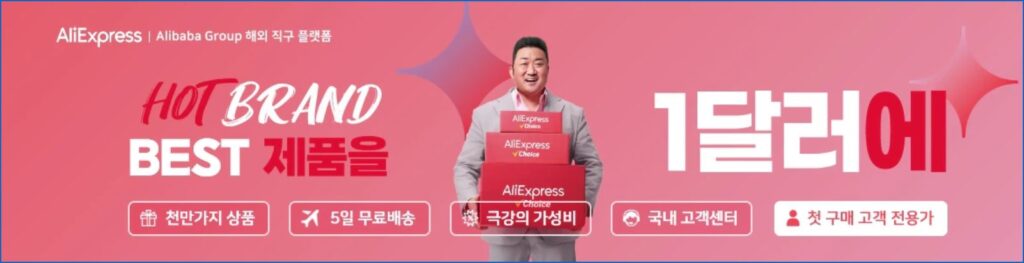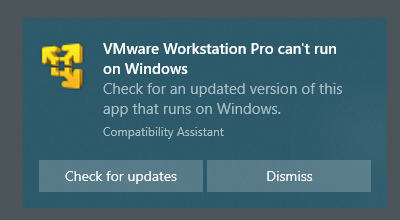아래 Regedit File 다운받아서 클릭하고 재부팅하면 1단계 항목이 해결됩니다.
VMware Workstation Pro은 Windows에서 실행할 수 없습니다.
Windows에서 실행되는 이 앱의 업데이트된 버전이 있는지 확인하세요.
호환성 관리자 에러가 날 경우 아래처럼 진행합니다.
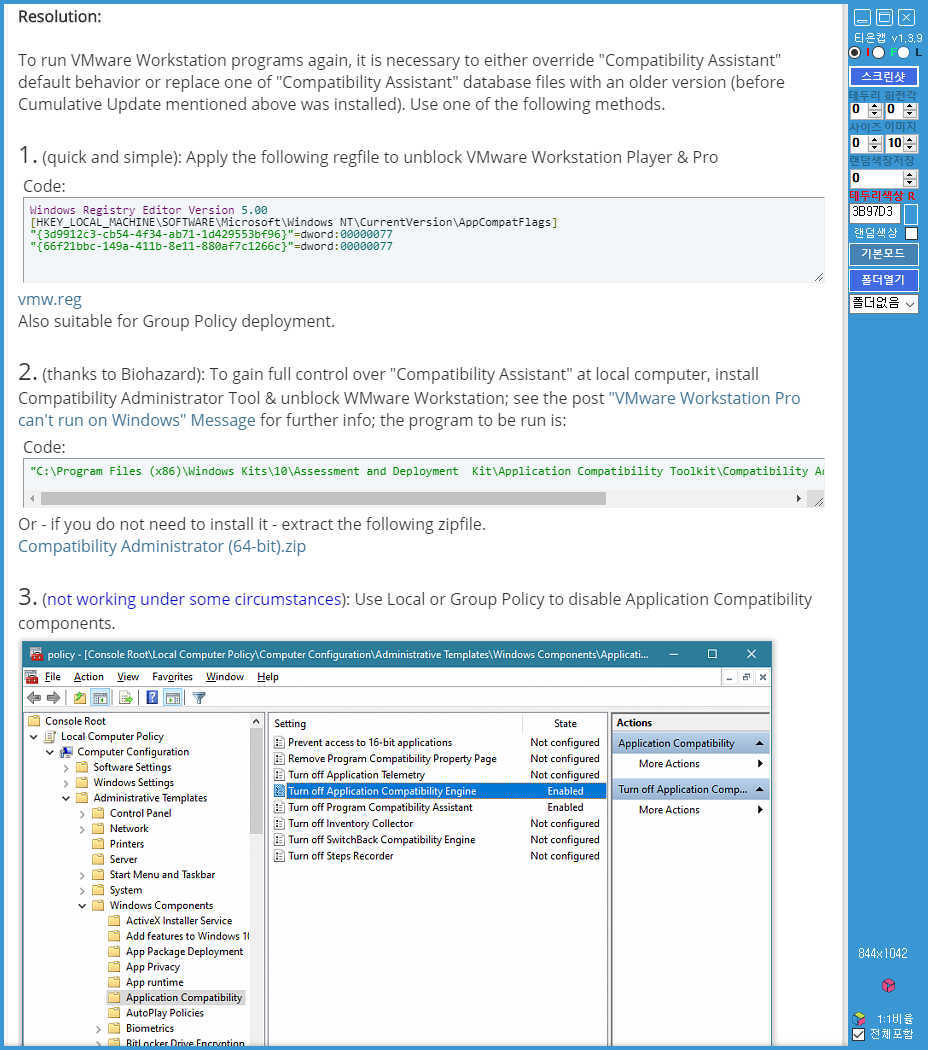
Windows Registry Editor Version 5.00
[HKEY_CURRENT_USER\Software\Microsoft\Windows\CurrentVersion\AppCompatFlags]
“{3d9912c3-cb54-4f34-ab71-1d429553bf96}”=dword:00000077
“{66f21bbc-149a-411b-8e11-880af7c1266c}”=dword:00000077
참조 URL
https://www.tenforums.com/virtualization/141820-vmware-workstation-pro-cant-run-windows-message.html
Symptoms:
After installing new Cumulative Update, VMware Workstation software cannot start. Furthermore, the following message is displayed:
VMware Workstation Pro can’t run on Windows
Check for an updated version of this app that runs on Windows.
Compatibility Assistant
Check for updates – DismissAffected software:
VMware Workstation Player or Pro version 12 and 14, installed in Windows 10 version 1903.
Cause:
As part of Cumulative Update (September 26, 2019; OS Build 18362.387 or newer) installation, database of programs prohibited by MS was updated, and invasive “Compatibility Assistant” component now prevents older VMware Workstation programs from run.
Resolution:
To run VMware Workstation programs again, it is necessary to either override “Compatibility Assistant” default behavior or replace one of “Compatibility Assistant” database files with an older version (before Cumulative Update mentioned above was installed). Use one of the following methods.
1. (quick and simple): Apply the following regfile to unblock VMware Workstation Player & Pro
Code:Windows Registry Editor Version 5.00 [HKEY_LOCAL_MACHINE\SOFTWARE\Microsoft\Windows NT\CurrentVersion\AppCompatFlags] "{3d9912c3-cb54-4f34-ab71-1d429553bf96}"=dword:00000077 "{66f21bbc-149a-411b-8e11-880af7c1266c}"=dword:00000077vmw.reg
Also suitable for Group Policy deployment.2. (thanks to Biohazard): To gain full control over “Compatibility Assistant” at local computer, install Compatibility Administrator Tool & unblock WMware Workstation; see the post “VMware Workstation Pro can’t run on Windows” Message for further info; the program to be run is:
Code:"C:\Program Files (x86)\Windows Kits\10\Assessment and Deployment Kit\Application Compatibility Toolkit\Compatibility Administrator (64-bit)\Compatadmin.exe"Or – if you do not need to install it – extract the following zipfile.
Compatibility Administrator (64-bit).zip3. (not working under some circumstances): Use Local or Group Policy to disable Application Compatibility components.
Sadly, this method does not work in my test environment, someone else can try it too.The following two methods are now obsolete.
4. If you use a backup program which allows granular restore (on per-file basis)
– restore single and only one file C:\Windows\apppatch\sysmain.sdb from backup taken before the toxic Cumulative Update was installed5. In other cases, manually replace the file C:\Windows\apppatch\sysmain.sdb
– in File Explorer, navigate to C:\Windows\apppatch folder
– rightclick on file sysmain.sdb, click Properties, Security, Advanced
– set Owner to Administrators, click OK
– grant Full Control permissions to Administrators, click OK
– rename the file sysmain.sdb to sysmain.bad
– unpack AllowVmware.zip file attached below to your desktop; it includes older sysmain.sdb file
– copy (not move) unpacked sysmain.sdb to C:\Windows\apppatch folder.
AllowVmware.zip
can be also downloaded here: AllowVmware.zip | Uloz.toWhile using one of last two methods,, be prepared to apply this resolution again after some (not necessarily all) future Cumulative Updates.
Comments:
1. VMware Workstation 12.5.9 is the last version which can be run on processors belonging to Intel Core2 family, so upgrading to VMware version 15 (moreover expensive) isn’t an option for some users.
2. The same symptoms arise for many other installers and programs; sometimes they can be resolved either by renaming the installer/program, or by using some method described here.
3. Related thread: https://answers.microsoft.com/en-us/…f-fec7daec40d7